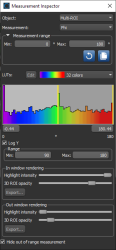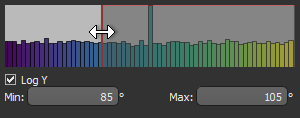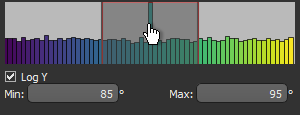Using the Measurement Inspector
The Measurement Inspection panel lets you plot the statistical properties of a multi-ROI on a histogram and then highlight selected ranges in the 2D and 3D views of the object. To open the Measurement Inspector shown below, right-click a multi-ROI and then choose Measurement Inspector in the pop-up menu.
Measurement Inspector
|
|
Description |
|---|---|
|
Object |
Lets you select the multi-ROI that you want to examine in the scene views. |
|
Measurement |
Lets you select the scalar measurement you want to plot in the histogram and view onscreen. |
|
Measurement range |
Lets you select the minimum and maximum values you want to plot on the histogram.
|
|
LUTs |
Lets you to apply a LUT function to the histogram and views of the selected multi-ROI (see Using the LUT Editor for information about editing a LUT). |
|
Histogram |
Shows how values are distributed in the multi-ROI and lets you adjust the threshold values for the In and Out window rendering options. You can plot the Y axis in log scale, if required.
|
|
Threshold values |
The two numbers under the histogram are the minimum and maximum threshold values. These two values define the In window and Out window ranges.
|
|
In window rendering |
Lets you adjust the opacity of the highlight applied to all values within the selected In window range and to image data that corresponds to the In window scalar values of the multi-ROI. Highlight intensity… Determines the intensity of the highlight applied to the In window values in views of the multi-ROI. 3D opacity… Determines the opacity of the In window values in the 3D view of the multi-ROI. Export… Lets you create a new multi-ROI that includes all of the labeled objects that correspond to the selected In window rendering range. Exported multi-ROIs will appear automatically in the Data Properties and Settings panel. |
|
Out window rendering |
Includes all values outside the selected range. Highlight intensity… Determines the intensity of the highlight applied to the Out window values in views of the multi-ROI. 3D opacity… Determines the opacity of the Out window values in the 3D view of the multi-ROI. Export… Lets you create a new multi-ROI that includes all of the labeled objects that correspond to the selected Out window rendering range. Exported multi-ROIs will appear automatically in the Data Properties and Settings panel. |
|
Hide out of range measurement |
If selected, items with a scalar value outside the range selected int he Measurement range box will be hidden. If not selected, items with a scalar value outside the range selected in the Measurement range box will be colored according to the corresponding minimum or maximum value. |